Here we will look at a Performance Based Question (PBQ) in the CertBlaster for Security+ SYO–601 Exam Simulator.
The question is targeted to Objective 3.3 “Given a scenario, implement secure network design”. We are using the advanced features in the Windows Defender Firewall with Advanced Security to configure an inbound rule based on the requirements indicated in the question text.
“Create a custom firewall rule in Windows Defender Firewall with Advanced Security to allow SFTP connections on your private network TCP port 22 from only IPv4 address 10.0.0.194 to this PC. Name the rule SFTP”.
After reading the question you can break it down to the primary points that need to be addressed.
You begin in the New Inbound Rule Wizard. Here we will choose custom as the rule type called for in your instructions. This will allow you the ability to create a flexible rule that supports your requirements., Most users utilize a third-party app for file transfers, and since no program has been specified, we allow all programs to ensure compatibility. Next, we choose the TCP protocol based on its reliability and dependability versus UDP.
Now, we choose specific ports and set Port 22 for the Local and Remote ports as it is the default port for SFTP. Using the same port numbers for both devices will eliminate problems with mismatched ports.
The Scope screen defines how the rule will be applied. The local IP address is not defined which makes Any IP address the correct choice, no change there. Configure the Remote IP address per the instructions. Choose These IP addresses and click Add. In the IP address pop-up enter the IP address, 10.0.0.194, that the rule will be applied to and follow the prompts.
Your next choice is Allow the connection. Then apply the rule to only the Private network, as specified in the question, by deselecting the Domain and Public network types.
Name the rule SFTP click Finish and submit the response.
The actual CompTIA test requires that you Submit your response when you have completed a task. Some candidates have been burned by just clicking Next after completing the Performance Based Question for Security+ (plus) and so never saved their answer. The CertBlaster follows the same procedure. In both cases, if you don’t submit the response, your work will be lost. You will see a confirmation of your submission which indicates you now can click Next.
Finally, you can review your work by using the Answer button in the navigation bar. A pop-up will show if you were correct and show the correct steps. The upper section of the CertBlaster screen displays the navigation features along with the Exam or drill you are taking, as well as the Exam objective covered.
Click here to access a sample of free practice MCQs for Security+ SY0-601.
Click here to access the official CompTIA Exam Objectives for Security+ SY0-601.
Below are the results of polling of US employers about their motivation to hire certified personnel.
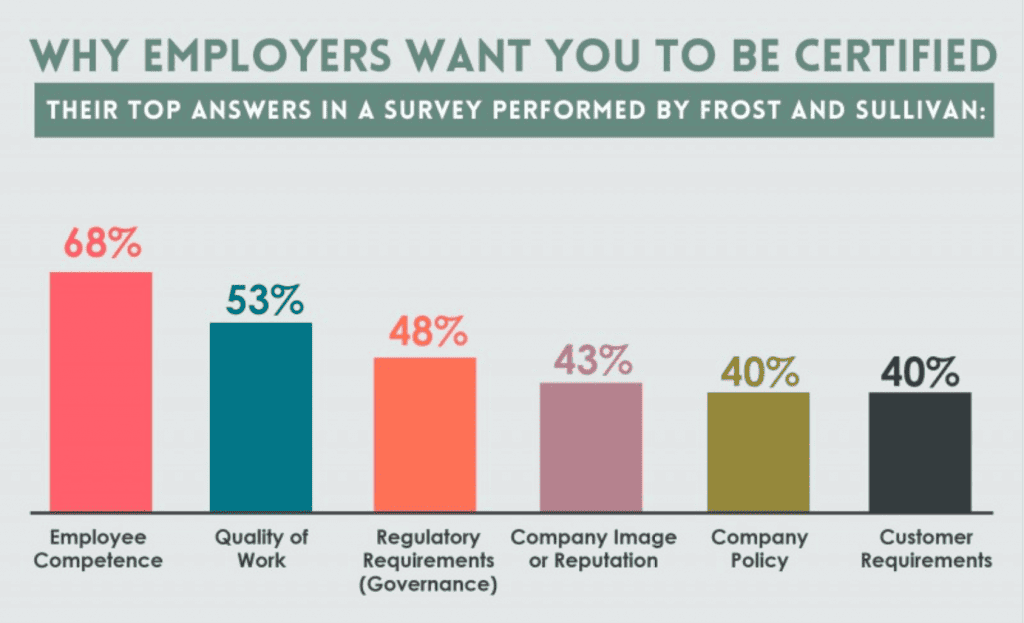
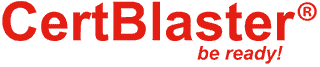
By continuing to browse this site, you accept the use of cookies and similar technologies that will allow the use of your data by CertBlaster in order to produce audience statistics- see our privacy policy.