Click here for A+ Exam Simulations 220-1001 & 220-1002
Welcome to ExamNotes by CertBlaster! Today we will look at the connectivity of wired and wireless networks. What are some of the more common connectivity issues? What can we do to address them?
Common Symptoms
Limited & Local Connectivity
Local connectivity and intermittent connectivity can all be addressed with the same basic troubleshooting methods. For the purposes of the exam objectives, network shares, printers, and email are considered to be local resources.
Begin by trying to access a known working address on your local network. This will help to determine whether your problem is with the physical network or the programs and protocols being used. If your connection is wired, check the indicator status to see if the lights are on and flickering.
Next, check the neighboring computers for signs of the same problem. Determine whether you have a problem with one PC or 20 PCs. The troubleshooting methods for each case will be different.
If you are able to access some but not all of the available network resources, determine the level of accessibility and see if there is a pattern. Perhaps a bad network segment or a device can be isolated as the point of failure.
Once you have narrowed down the problem to a specific area in your network, rule out issues with your internet service provider and the installed equipment.
Check the IP address assigned to the device. If it starts with 169.254.xxx.xxx, you know it has been assigned an APIPA address which prevents it from communicating with the DHCP server.
To summarize:
1) Check lights on the NIC and devices.
2) Test or swap out the Ethernet cable.
3) Check switches and indicator lights on wireless connections.
4) For wireless connections, consider radio power, frequency, and line of sight issues.
5) Decide if you want to use the command line interface or GUI based diagnostics. For this example, let’s do the command line first. Open a command prompt by clicking the command prompt icon or typing cmd in the search window.
6) Let’s use a few commands and varieties to diagnose the NIC and establish its relative location. First, let’s check that the NIC, its drivers, and the protocol stack are functioning properly. Ping the localhost by name (ping localhost) and number (ping 127.0.0.1). Next, ping a common internet address. Most DNS servers will have looked up Google recently. Google’s IP address is surprisingly simple (8.8.8.8). Ping Google to validate connectivity.
Unavailable resources
In addition to the local resources listed above, Internet connectivity can also be impacted by the same issues. If you can’t connect to your local network, your connection to the Internet can be impacted.
No connectivity
Generally when we discuss connectivity, we’re talking about wireless connectivity. We will look at all aspects of the wireless connection from the SSID to channel selection.
APIPA/link local address
APIPA/Link Local Addressing is used to assign an IP address to a client. The Windows nodes on a network will self-assign non-routable addresses to themselves until the server is able to provide an address.
IP Conflict
An IP Conflict occurs when two IP based machines use the same address. Duplicate addresses are not tolerated by the TCP/IP addressing scheme.
Other IP related issues
You can stock utilities such as variations of the ipconfig utility. You can test the settings on your new DHCP server by creating, renewing, and refreshing the IPv4 and IPv6 addresses. The addressing can be systematically modified whenever necessary using this process.
Slow transfer speeds
This occurs when your resources are impacted by the number of users on a segment or link. The advertised connection speed is measured when no other devices are competing for resources. As the number of users increases, the comparative speed will decrease. Be aware of the number and type of connections in use by your device at any given time. Monitor and end any app that is using resources without proving a useful service.
Low RF signal
When you encounter nominal RF signals, it is very difficult for your devices to perform up to their optimal rates. As the power levels drop on the radio, you will see a decrease in performance. In the image below, observe the Linksys WAP that has low/no power.

Weak RF showing on open wireless network
SSID not found
In many cases, it is advisable to hide your SSID from the prying eyes of the internet. If you think about it, you are providing would be attackers with 50% of the information necessary to access your wireless network. Here is a good look at Windows Wireless settings available from the Taskbar.

Screenshot of open wireless networks
Check the warning that comes from your cable provider. Open season! If the connection has to be “Open,” then you should not broadcast the address.
That’s all for Sub-Objective 5.7! The tools you would use to test and repair connections are listed in 220-1001 Sub-Objective 2.8. Review this section if you need a refresher.
If you have read all of the 220-1001 content to this point, congratulations!! You are ready to move into the 220-1002! Good luck!
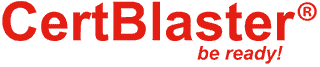
By continuing to browse this site, you accept the use of cookies and similar technologies that will allow the use of your data by CertBlaster in order to produce audience statistics- see our privacy policy.