Click here for our A+ Exam Simulator for exams 220-1001 & 220-1002
Welcome to ExamNotes by CertBlaster! In this section, we will look at virtualization, the ability to do more with less. Multiple tasks that once took multiple machines to perform can now be done by one machine’s processing power. This process is called virtualization and can involve two methods. Server-side virtualization (Type 1) occurs when all of the processing is handled by the server which in-turn delivers virtual environments or machines to each client. Client-side virtualization (Type 2) occurs when the client desktops are virtualized into multiple machines. In both cases, the virtual machines operate in their own isolated space where their OS is installed on software which is used to emulate physical hardware.
The purpose of virtual machines (VMs) is multi-layered. Primarily, virtualization maximizes the resources available. No additional physical resources are required for each virtual machine such as keyboards, mice, and monitors. This reduces energy consumption and also lowers overall heat generation. Another very stabilizing aspect of using the virtual environment is that since the entire machine is now essentially software, it is easier to backup and much easier to transport. There is no hardware to transport and only the set of files, including the VHD (Virtual Hard Disk), is required for transportation.
Virtual machines are run on software that emulates a customizable, physical hardware environment and supports the installation and operation of multiple operating systems. This is beneficial in application testing where a single physical machine can support Windows, OS X, and Linux systems, providing a reliable operational environment to evaluate the products. This configuration also enables the user to run an older application, for example one that requires Windows XP, by installing it on a virtual Windows XP machine.
Classifications for Virtual Machines depend on the processing power of the client and are as follows:
Zero client – this is essentially a “dumb terminal” and consists of a keyboard, mouse, monitor, and network interface. There is no operating system and this type uses complete server-side virtualization.
Thin client – this client does little to no processing but does have enough resources to barely support an operating system. This type relies on the server to do all of the processing.
Thick / Fat client – this is a fully functional workstation PC or portable device that is entirely self-sufficient and will access the server only when necessary.
Resource requirements for hypervisors, or Virtual Machine Monitors (VMMs), depend on the scale, number of virtual machines (or instances) to be deployed, the anticipated number of users, and the type of hypervisor being used. The VMM allocates a specified amount of Processor cores, memory, and hard disk space to each virtual machine instance. There must be sufficient resources to support the host operating system, the VMM, and the VMs to be deployed.
Shown below is an example of a generous allotment of Processor, memory, and disk space which has been dedicated to a VM. Note the memory allocation and remember that the 64-bit version of Windows 8 only requires 2 GB of memory. The additional Processor, memory, and disk space can then be used to support more users. The VMM captures these resources when this example VM is running.

Virtual Machine settings
The VMM controls the total amount of memory available for all VMs while leaving sufficient resources for the host. You should not run a VM below its system requirements or above an amount that is supportable by the host as performance will suffer. This particular host has a 6 core processor and 16 GB of memory. With a host requirement of 2 GB and a 2 TB hard disk, there is plenty of room for a single VM instance. As you enable each VM instance, less computing power is available to the host.
One thing is constant: the host system’s UEFI/BIOS must support virtualization. Intel platforms use Intel VT and AMD platforms use AMD-V. Without these enhancements, virtualization on the host is not possible. The Emulator (VMM) must have access to enough resources in order to sufficiently cover the host OS and any resource allocations due to the VMs.
Shown below is the same VM running alongside a Linux installation that has 2 GB assigned. That’s 2 GB for the host, 2 GB for the Linux instance, and 6 GB for the Windows install which equates to 10 GB total memory usage.
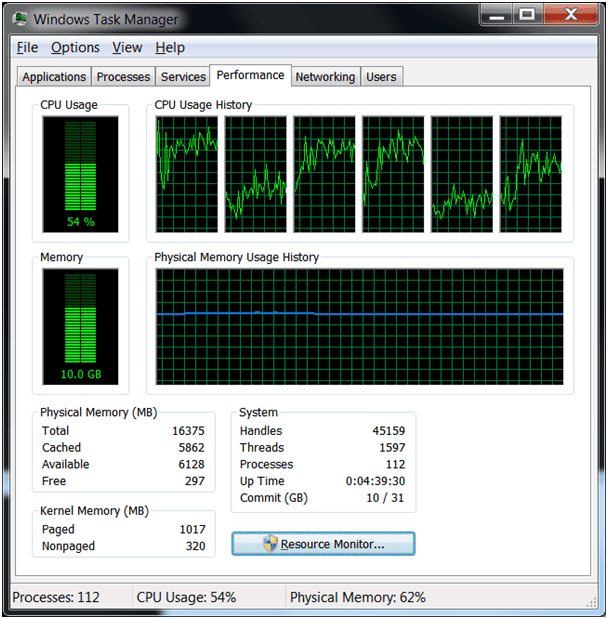
VM Resource usage
In comparison at rest with no VMM enabled, the machine uses roughly 30% of the Processor and 4.1 GB RAM.
Security requirements for VMs are particularly important because new users tend to think that VMs are protected by the host’s antivirus/antimalware software. This is not the case. Remember that virtual machines are completely isolated from the host. Install the proper protection packages on your VM and also realize that as a “machine,” separate software licensing applies in most cases. Read your agreement carefully.
On a hosted VMM, you cannot consume more network bandwidth than the host can support. For example, if you create instances of a Web server, an FTP server, and a file server on the host machine and the instances experience high network traffic, the host PC’s networking performance will fail since the network bandwidth will be allocated to the running VMs. If the network traffic is really high, the network performance of the VMs will also fail.
Hypervisor is another term to identify the Virtual Machine Manager (VMM). Hypervisors come in two types. Yes! That’s right! Type 1 and Type 2.
A Type 1 hypervisor (Bare Metal) is installed on a clean machine with no operating system, typically a server class machine in a multi-server environment. Compared to a conventional operating system, this allows for more system resources to be dedicated to the VMs due to the nearly nonexistent overhead. In order to remotely configure the hypervisor, Type 1 hypervisors require a Management Console to be installed on a separate physical machine. This external control is required due to the lack of an operating system on the target hardware.
Type 1 hypervisor management consoles have the capability to dynamically allocate resources. This is easily demonstrated in the case of RAM. If you have 16 GB of RAM installed, dynamic allocation can support multiple VMs configured with 16, 10, 8 and 4 GB of RAM for a total of 38 GB. The memory resources are supplied to the VMs as needed, meaning that in most cases the total requirement of the VMs will not exceed 16 GB and each virtual machine will get what it needs at any particular time. If the memory capacity is exceeded, the VM instance will be moved seamlessly and imperceptibly to a server that can support it.
A Type 2 hypervisor (Hosted) is dependent on a host system’s operating system in order to run. The picture below shows a Type 2 hypervisor installed on a Windows machine that is running two VMs, one Linux and one Windows. In the left-pane, you can see the library of available VMs.
Most type 2 hypervisors allocate all of the designated resources upon the boot of each instance. It is quite possible to crash the host OS by over-allocating resources. For example, consider we have multiple instances of the same OS available and identically configured for testing. If we were to turn them all on at the same time, the allocated resources would exceed the available resources and the Host, as well as the VMs, would all crash. Be aware of the finite nature of your resources and how your hypervisor type will deliver them to the VM instances.
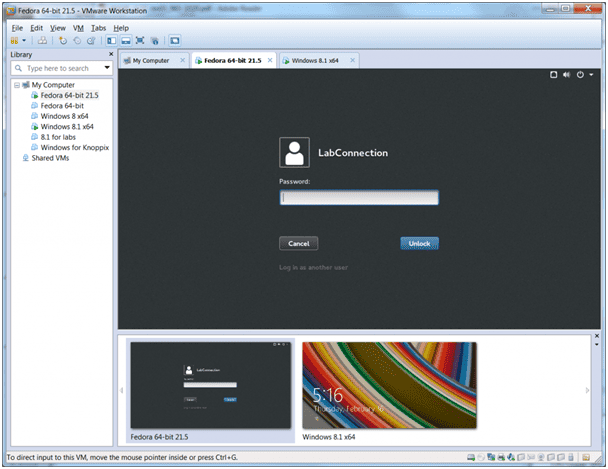
Type 2 Hypervisor
That’s all for 220-1002 Core 1 Objective 4.2. See you next time and good luck on the exam!
Click here if you want to go back to the A+ 220-1001 Table of Content
Click here for our A+ Exam Simulator for exams 220-1001 & 220-1002
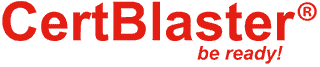
By continuing to browse this site, you accept the use of cookies and similar technologies that will allow the use of your data by CertBlaster in order to produce audience statistics- see our privacy policy.